Every New Feature iOS 14 Brings to the Home App on Your iPhone
Using your iPhone for a smart home remote just keeps getting better and better. Apple has consistently improved its HomeKit platform since the Home app came out, adding new features, tweaks, and refinements to the system with each update. And iOS 14 continues this trend with a few changes to help make your home even smarter and easier to use.
While not a complete overhaul, the Home app in iOS 14 has a few interface changes to make it easier to navigate between rooms and get an overview of the status of your devices. Features like suggested automations and adaptive lighting can help power up your smart home, and HomeKit Secure Video makes notifications smarter and more useful.
Feature 1: Navigate Between Rooms More Quickly
Prior to iOS 14, jumping to a specific room in your house required going over to the "Rooms" tab, tapping a button to bring up a list of rooms, then tapping the room you want. In iOS 14, the rooms list has been integrated into the Home icon in the upper left. Tapping it will immediately bring up the list of rooms and let you jump straight to one.
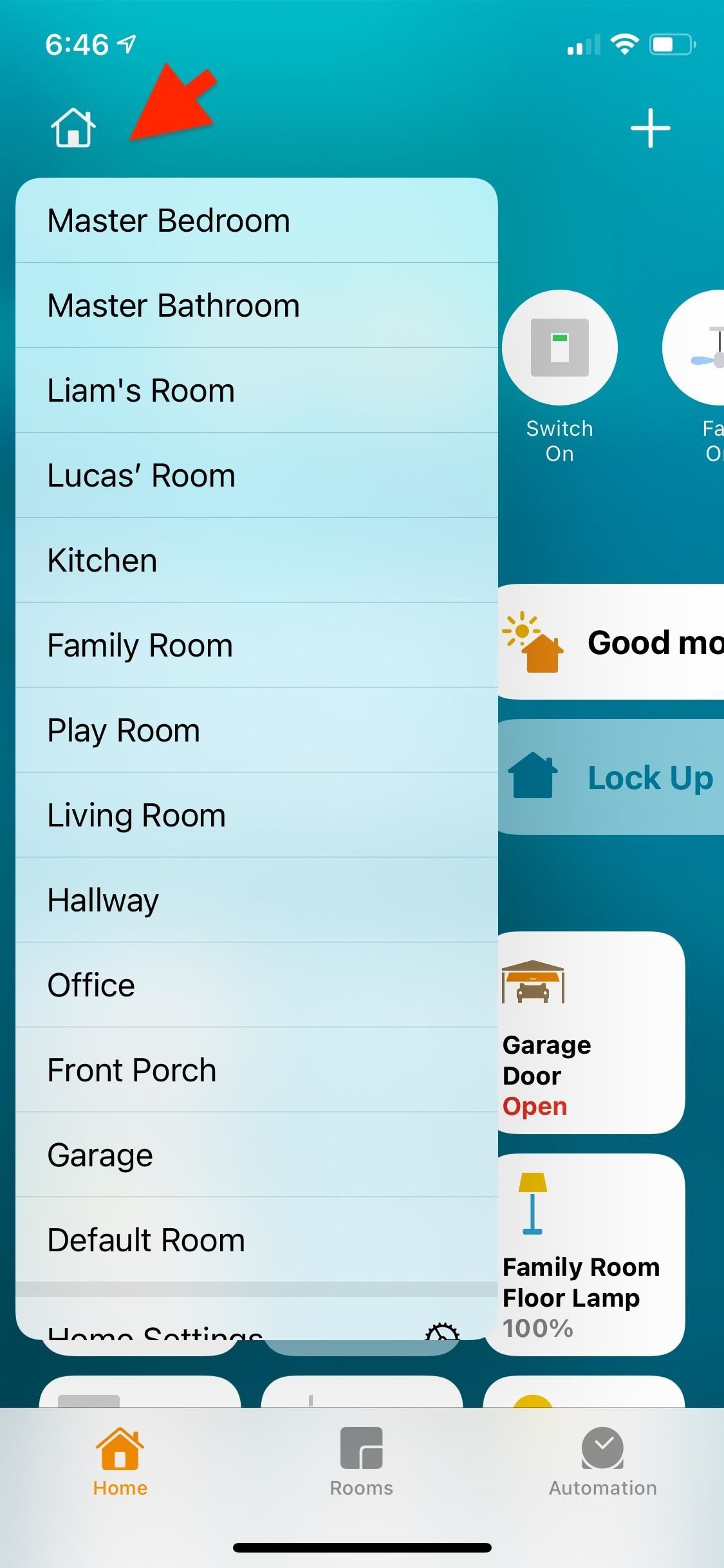
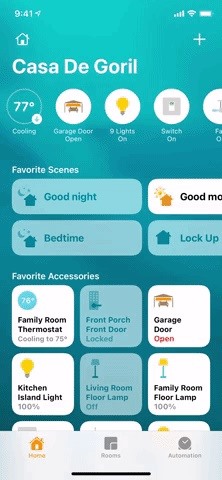
Feature 2: Check the Status of Your Devices
The Home app has always had a summary of the devices in your home, but before iOS 14, it was made up of a few lines of text followed by a disclosure triangle to bring up more information. In iOS 14, the text summary has been replaced with a horizontally scrolling list of icons that shows much more information at a glance.
The new list can include things such as lights, motion, and unresponsive devices. Additionally, each room gets its own status bar showing information relevant to that room. Finally, each of these icons can be long-pressed to bring up more information or allow you to control the devices directly.
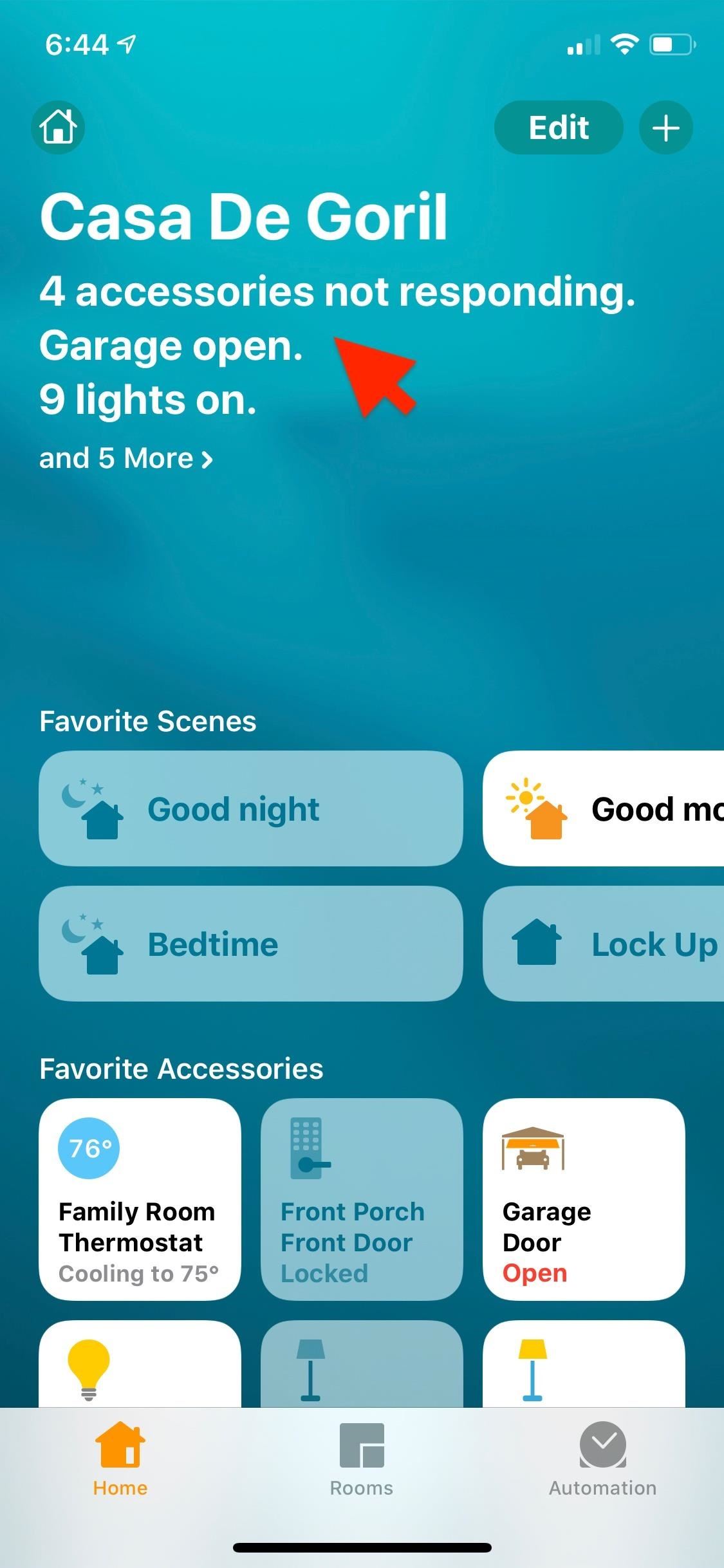
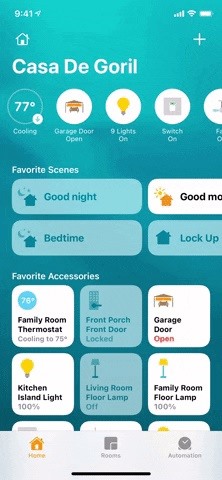
Feature 3: Control Center Updates
Home controls were available in previous versions of iOS, but you could only access your top nine favorite devices and eight favorite scenes from a fixed box.
In iOS 14, the "Home" button in Control Center shows you all favorited devices and scenes — no matter how many you have — in a vertical and horizontal scrolling list, respectively. Additionally, there's a drop-down menu where you can select rooms to see all of their devices and scenes.
If that wasn't enough, the Control Center gains a new top-level section called Home Controls, which offers a mix of devices and scenes that change throughout the day based on when you use them.
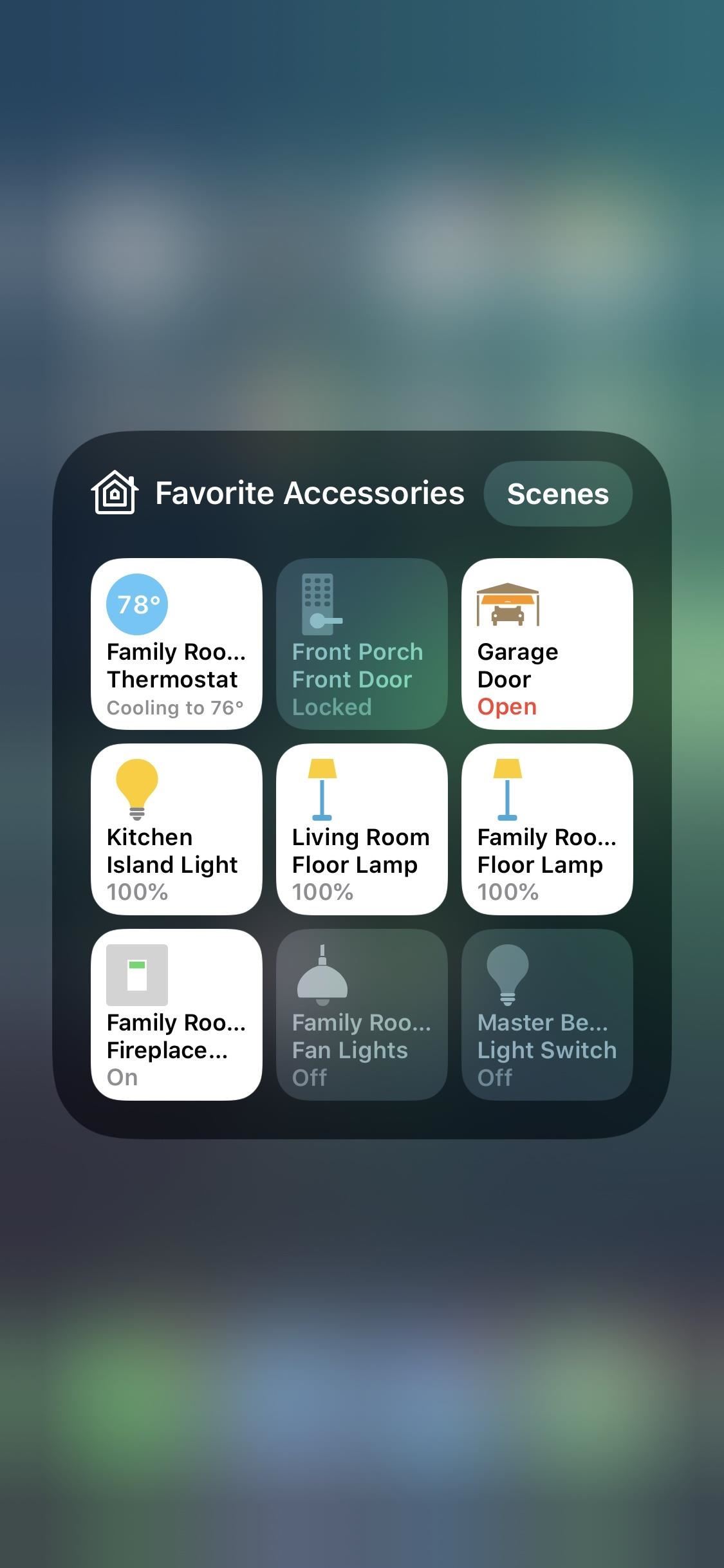
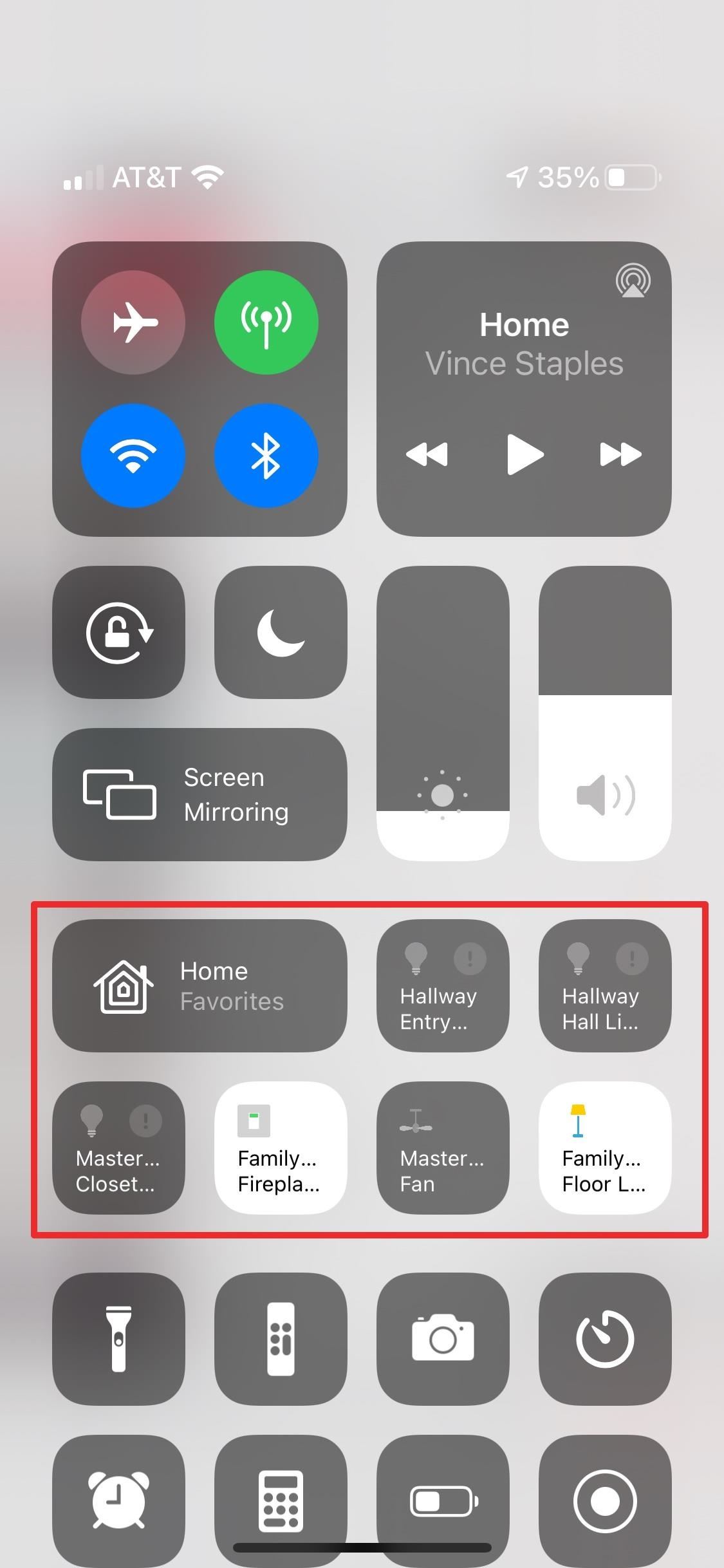
Home Controls also includes a "Favorites" button that acts exactly like the regular "Home" control. That way, if you want the adaptive Home Controls section in Control Center, you still have access to favorites and all of your rooms without also having to have the "Home" control.
If you feel that the Home Controls section takes up too much space, you can just use the solo "Home" control. And if you use Home Controls, there's no point in also keep the isolated "Home" control. The "Home" control can be added or removed just like before, while the new Home Controls section has a toggle switch at the top of the Control Center settings.

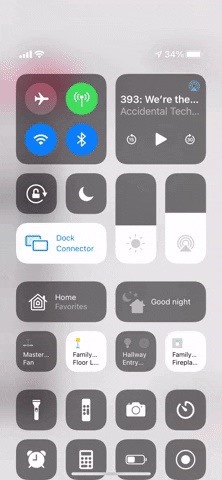
Feature 4: Suggested Automations
Automations are a great way to power up your smart home by turning devices you control from your iPhone into devices that control themselves. Figuring out which automations can help you out, however, can be challenging.
To help people find the power in automations, iOS 14 now suggests automations that you may find useful. These automations will be presented both when you add a new accessory and within the settings menu for each device. Each suggested automation has an on/off switch next to it, allowing you to enable or disable it quickly.
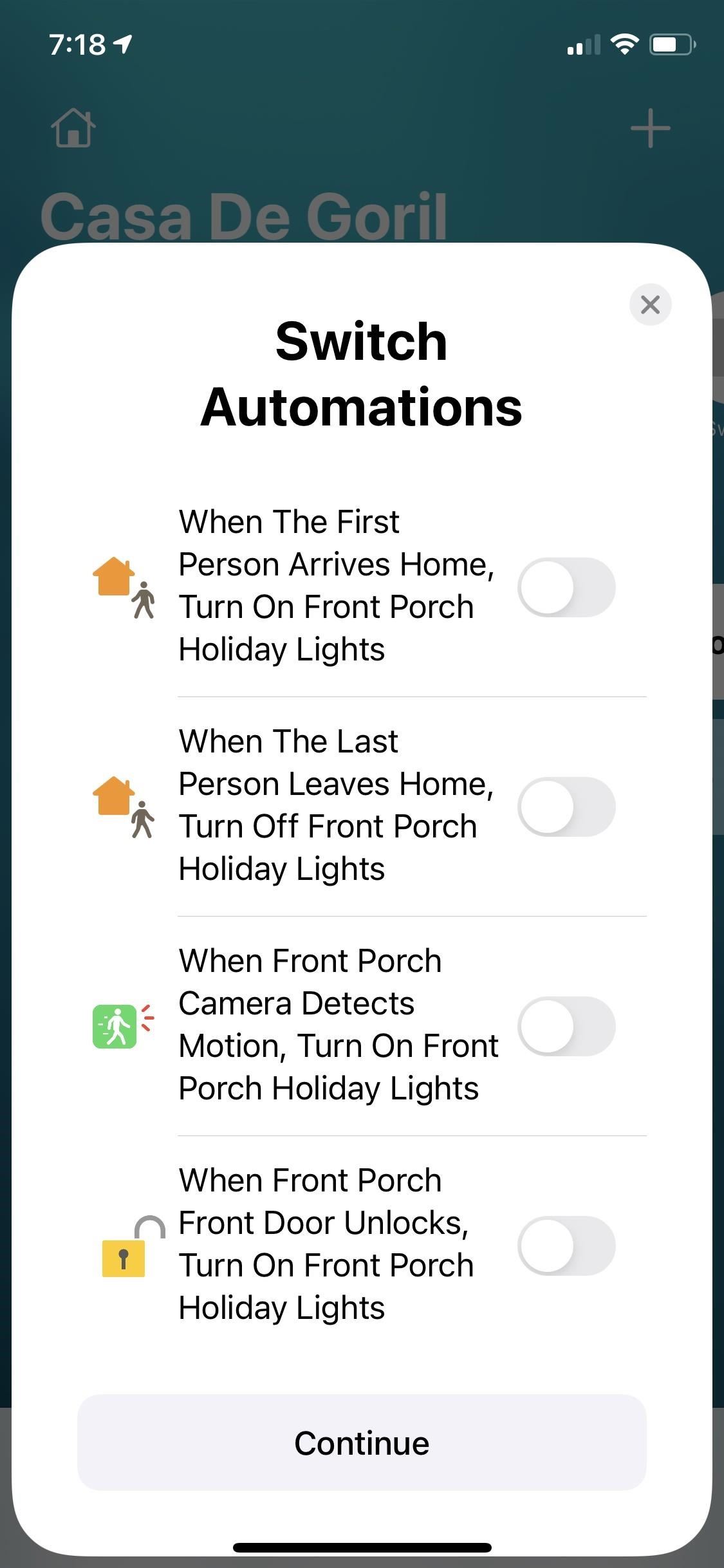
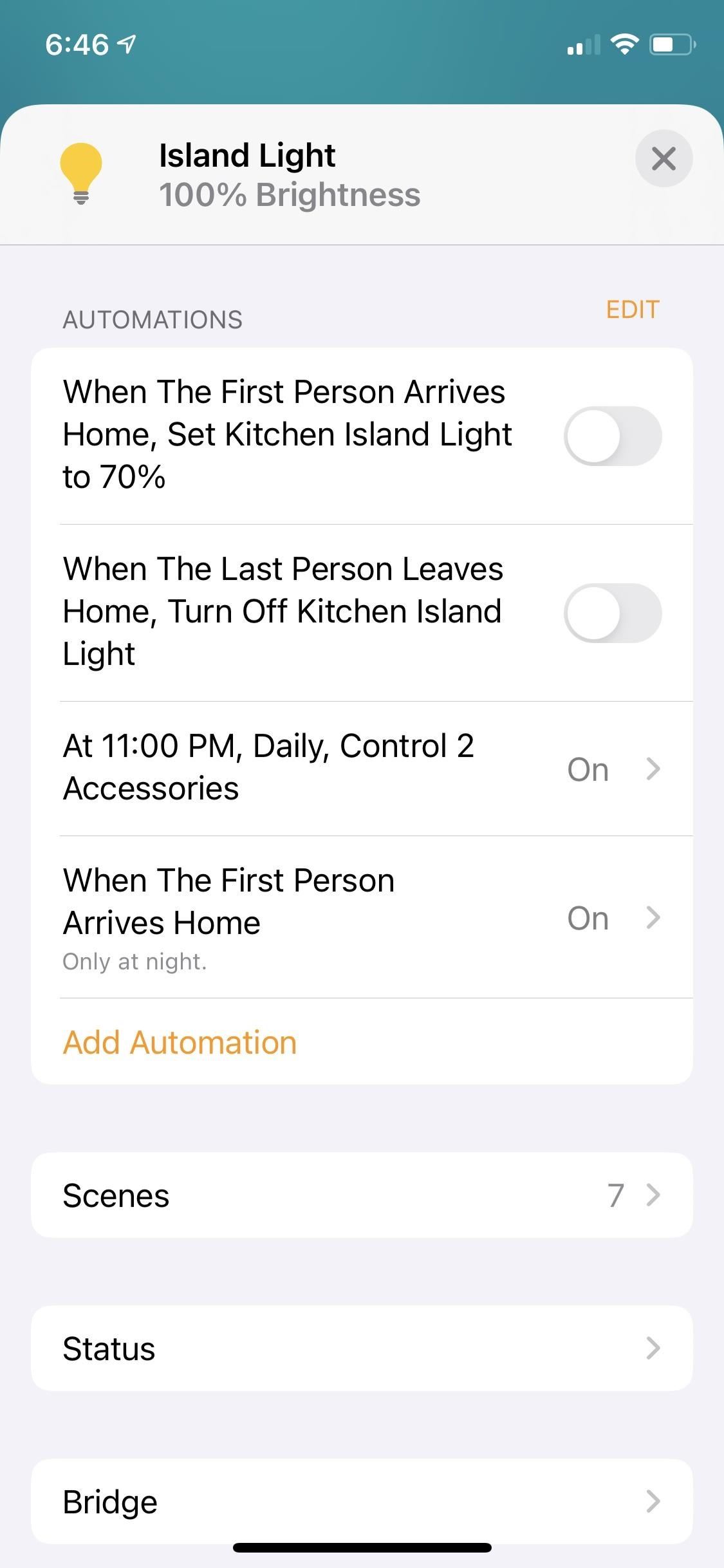
Feature 5: Activity Zones for HomeKit Secure Video
Introduced last year in iOS 13, HomeKit Secure Video is a great way to get many of the advanced features of smart cameras without having to upload any unencrypted video of your home to an unknown server. These features include object detection, recorded video, and notifications.
With iOS 14, you can define activity zones within the view of your camera. Activity and object detection will then be restricted to the selected zone, allowing you to make certain important events in the video are caught while filtering out the noise. This will enable you to, for instance, get notifications when a car pulls into your driveway, but not when a car is driving past on the street.
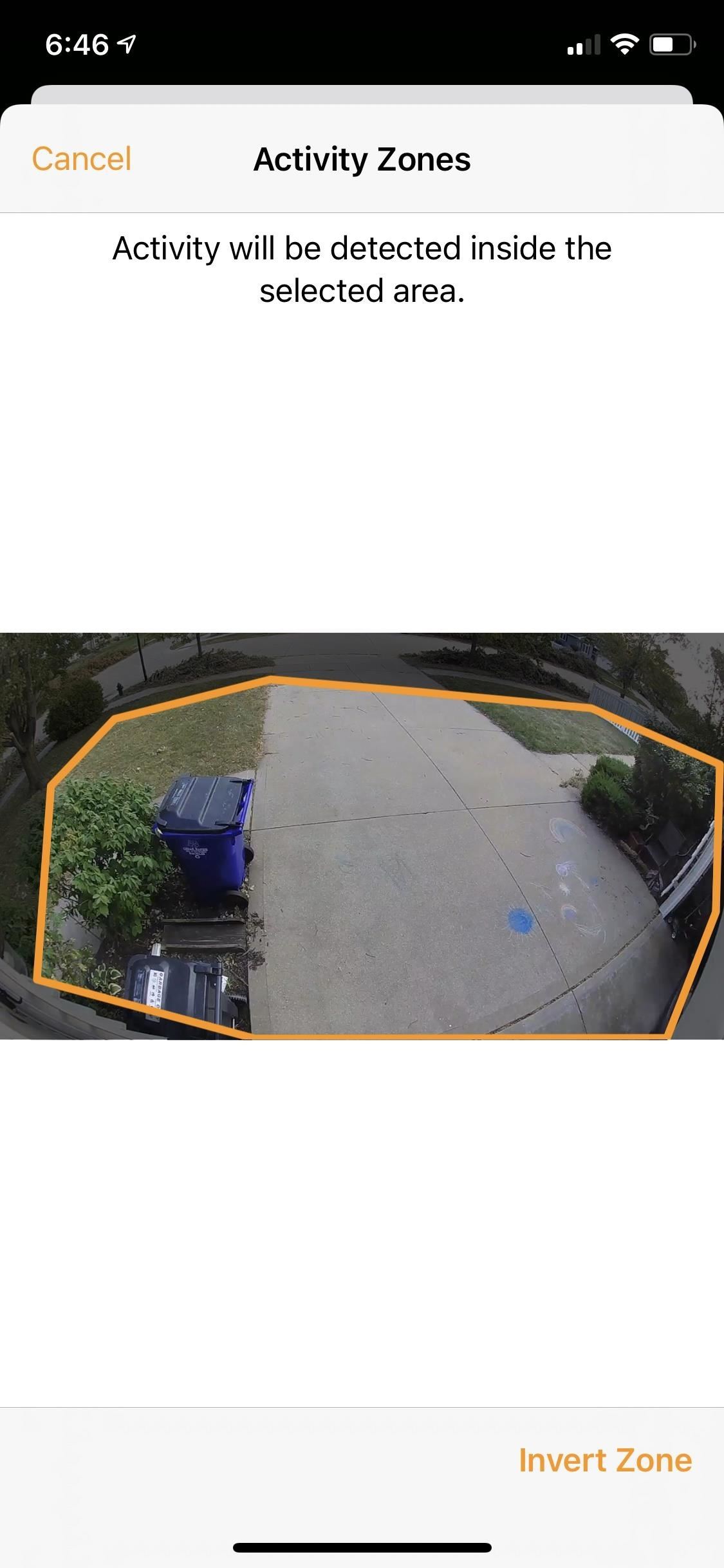
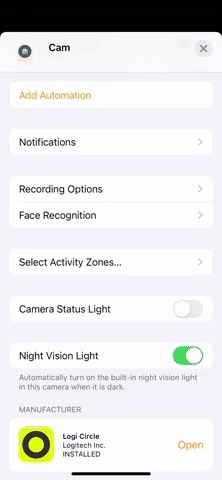
Feature 6: Facial Recognition
On top of activity zones, HomeKit Secure Video gets support for facial recognition. By labeling faces in the Home app, and by using the faces you've defined in the Photos app, your iPhone can not only let you know that a person was detected but who the person is. This becomes even more powerful with notifications from smart doorbells that can now tell you who's at the door.
If you have an Apple TV, a live picture-in-picture view of the video will pop up after they ring the doorbell, and if you have a HomePod, the name of the person will be announced.
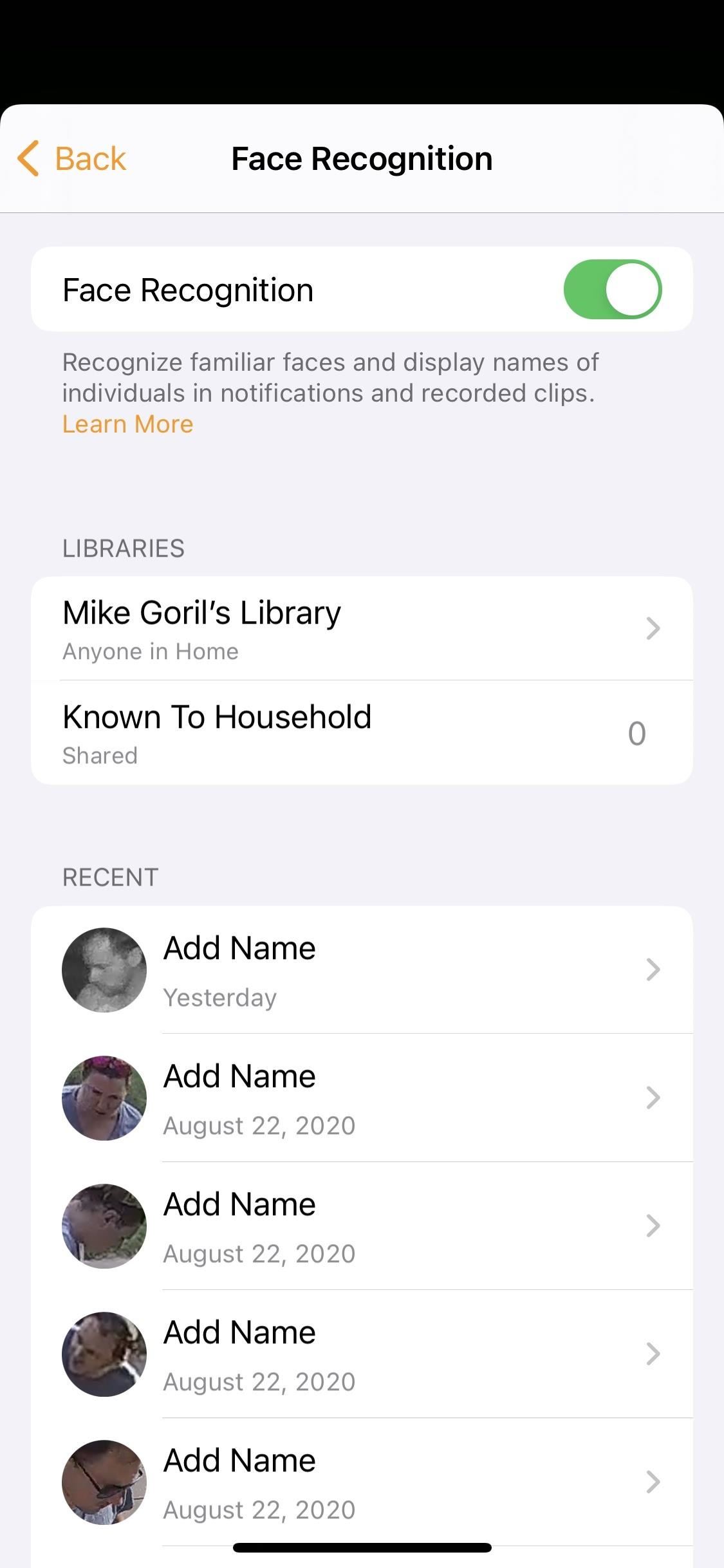
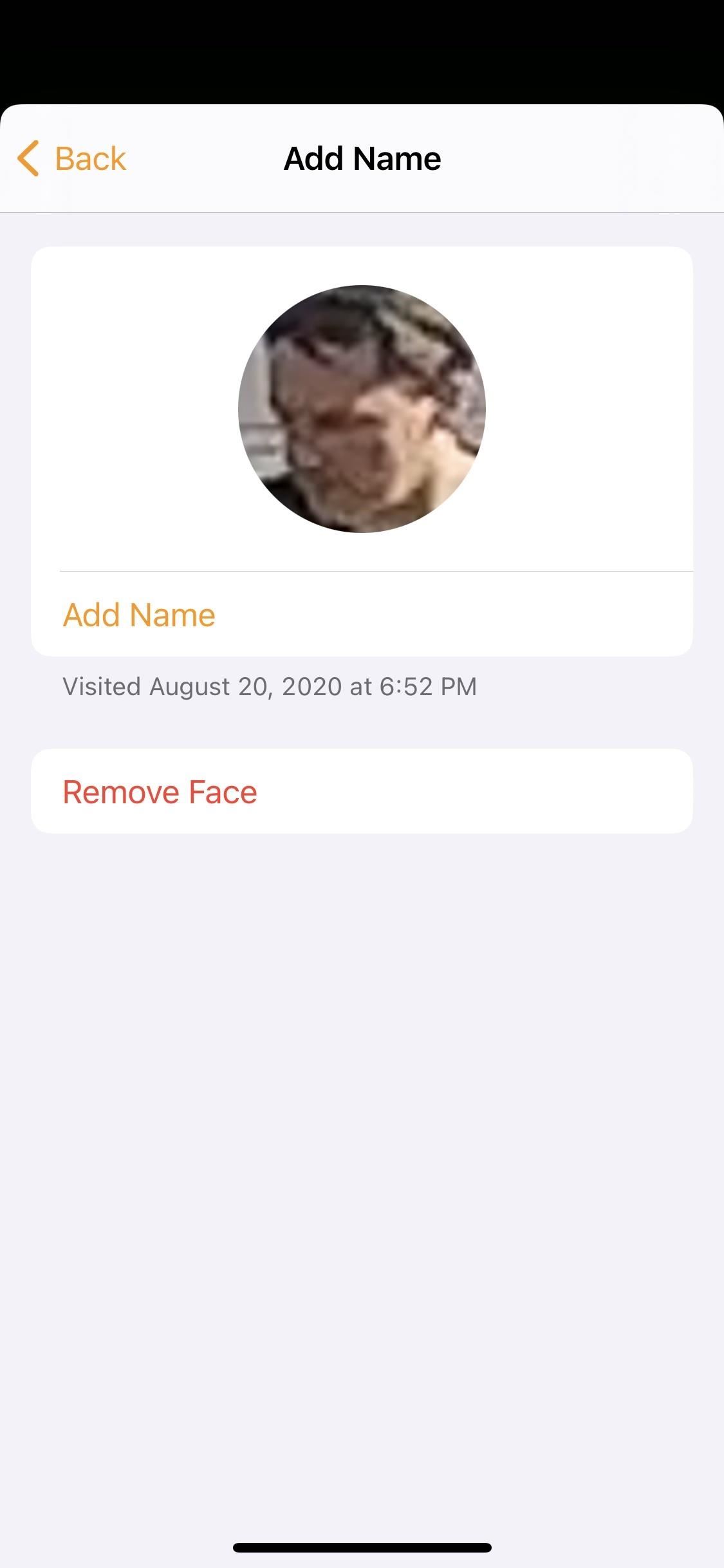
Feature 7: Adaptive Lighting
Adaptive lighting automates the color temperature of your smart bulbs throughout the day. Warmer tones are used in the morning to ease you into the day, cooler tones are used during the day to help energize you, and blue light is removed at night to help you wind down. This feature is currently not available in the betas and may require device makers to update their firmware to support it.
Apple's iOS 14 takes a lot of small steps to evolve and refine HomeKit and the Home app. By taking advantage of these new features, you can make your smart home even more useful, without sacrificing your privacy.
Keep Your Connection Secure Without a Monthly Bill. Get a lifetime subscription to VPN Unlimited for all your devices with a one-time purchase from the new Gadget Hacks Shop, and watch Hulu or Netflix without regional restrictions.
Buy Now (80% off) >
tinyurlis.gdclck.ruulvis.netshrtco.de
