11 Unique Effects to Make Your iPhone Photos & Videos Less Boring on Social Media
Social media apps like Instagram, Snapchat, and TikTok have plenty of editing tools that go beyond the basics, but there are still a lot of things they can't do. So if you want to apply interesting, unique effects to your photos and videos for social media, you'll need to add some other apps to your iPhone's arsenal of tools.
The popular app VSCO has a lot of useful filters you can apply to photos, but everyone knows about that. Adobe Lightroom is great at giving you pro-level editing tools to improve images and erase unwanted aspects, but it can be a lot of work. The same goes for ProCam and videos.
And then some apps give you the tools to create some really cool images and videos but require a hefty payment or subscription to unlock their full potential. For instance, Color Pop Effects has some excellent coloring tools, you can create cool double-exposure effects with apps like Photofox, and Fragment provides some shape effects that can bring out your creativity. But if you're not going to use them all of the time, you may not want to open up your wallet to them.
If you want visually appealing effects for pictures and videos, you'll need to browse the App Store. However, it's saturated with apps that look similar and that cost money, so we've pulled out some of our favorite, lesser-known apps that can give your images that extra ounce of oomph to pop out on Facebook, Twitter, and other social platforms. Best of all, you'll spend zero to very little money to use them.
1. Replace the Sky in Photos with a GIF
The sky in your photos can be easily transformed with saturation and color balance tools to create a more vibrant backdrop, providing some eye-catching results. Still, you could always do more. Magic Sky Camera, from the team over at Fake Artists, is a camera app that can swap out the sky in your photos with your choice from millions of GIFs and visual effects, bringing your pictures to life like never before.
Using the app is simple; take or upload a photo with the sky clearly visible, then choose a GIF to put in place of it. You can either tap on the random button in the top right to shuffle through GIFs or use the magnifying glass button in the bottom left to type in a keyword and find a specific GIF, sticker, text message, or emoji. You can even upload your own video!
Once the visual effect is in place, you can move it around and pinch in and out on it to change the size. Use the save button to download the animated photo (as a video file) to your iPhone or the next button to share it with your platform of choice.


2. Create Glitchy, Trippy Videos by Datamoshing
"Datamoshing" is a video-editing technique where you manipulate and damage data to create a glitch-like effect. Frames bleed into other frames, large pixels glide across the screen, and you end up with a fever dream that also looks pretty cool.
It's an effect used in popular music videos, including ones from Kanye West and A$AP Rocky, but it requires a bit of video-editing knowledge to execute correctly. Luckily, MoshUp, by developer Johannes Pfahler and PyteByte, makes it easy to datamosh your own videos directly on your iPhone.
To use MoshUp, either upload an existing video or shoot one, then upload or record something different. Your first clip, whatever it is, will be transformed by any motion in the second one, and the process will continue over and over with however many clips you upload or record.
The ghost of your last video will be overplayed on the next one so that you can mess with objects being in the same position but in different places. Once you're finished, you can save the video to your device. If you want more and better features, such as high resolution and no watermark, you can purchase the pro version for $3.99.


3. Turn Your 2D Photos into 3D Stills
When it comes to 3D photo technology on phones, it usually centers on a subject, then generates background data automatically. That data creates a depth map that it builds upon with what it believes would be there. So when you rotate your iPhone around, it will seem like the regular photo has more depth to it, almost allowing you to view your subject from different perspectives.
Apps that do create effects like this have come and gone, and Facebook even has a way to turn pictures into 3D ones, but one particular app worth checking out is Dazz Cam from developer Haiyan Wang.
Unlike other 3D camera apps, Dazz Camera features several other camera options, including styles that mimic VHS, 16 mm film, 8 mm film, and more (some free and some not). For 3D pics, all you need to do is choose the 3D camera from the options and tap on the shutter button to take a photo.
To view the 3D effect it creates (which is free), you don't rotate your iPhone like you would in other apps. Instead, it creates a quick Boomerang-style video to go back and forth between one angle and another quickly. However, it's slight enough that it doesn't blur the background or subject like other 3D camera apps do, which is why Dazz Cam is one of the better options out there. It's subtle but impressive.
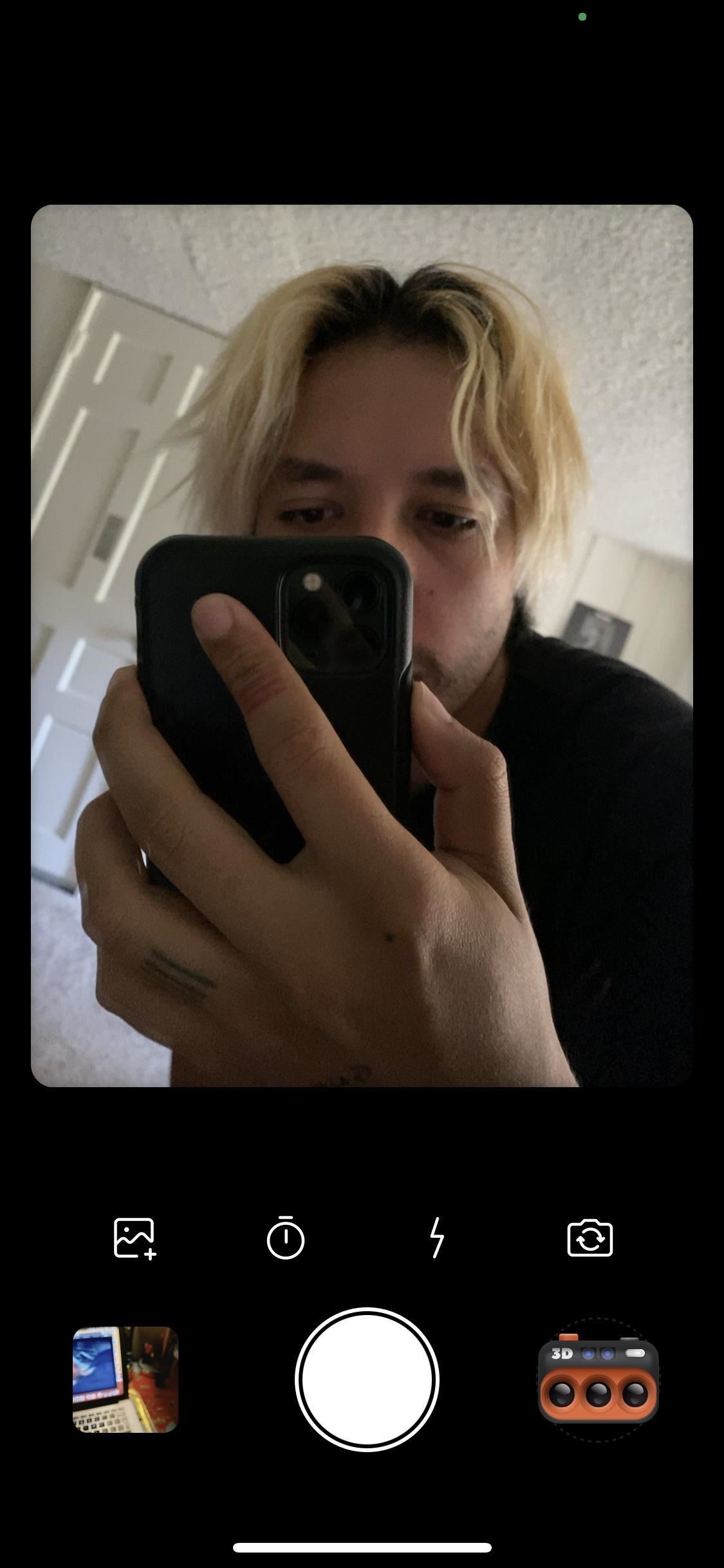
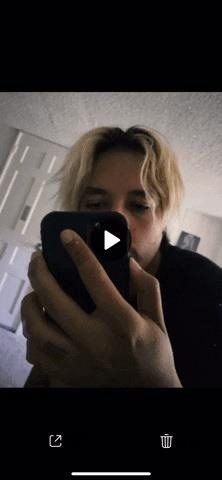
4. Distort Reality in Photos & Videos
Artists, designers, video editors, and photographers are using smartphones to transform their art in ways that could never be done before. Advanced technology allows virtually anyone to create music videos or album covers on an iPhone — you just need to know which apps are the best.
Artists like Travis Scott and Lily Allen have used Glitché, from Glitche Ltd., a powerful photo and video editing service that pairs augmented reality visuals and "authentic hardcore glitches" to create some insane results.
Glitché costs a dollar on the App Store, but for a buck, you'll get quite a bit of use from it. You can upload a photo (or use the in-app camera, which is a "pro" tool), then choose from dozens of effects, including liquify, invert, burn, pixelate, VHS, gradient, mosh, and fisheye. Each effect can then be modified by brushing your finger across your photos and using the editing tools that appear. And if you want to use the video editing options or some of the pro effects, you can pay $3.99 to use Glitché Pro for one month, $19.99 for a year, or $39.99 for a lifetime.
If you don't want to spend any money, try GlitchCam, a newer app with less street cred that is essentially the same app, just very restricted and with watermarks.
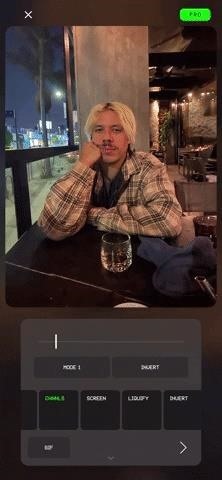
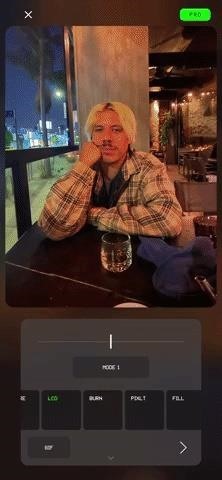
5. Go Back in Time with VHS-Style Videos
Many social media apps, like Instagram, Facebook, and TikTok, have built-in VHS filters that emulate '90s-style videos, but the effects are much better when using an app devoted to it. Although the App Store is oversaturated with VHS-style camera apps, many are expensive, forgotten about, or don't work very well. VHS Cam, by Rarevision, is the exception, and allows you to create VHS-style videos like you would have in the '80s and '90s with a camcorder.
As is the case with many of the other camera and video apps on this list, VHS Cam excels with simplicity. Yes, it does have many features you can tinker with, but you can also shoot a video with a single tap. On its interface, you'll see buttons to flip the camera, zoom in and out, turn on the flash, access the menu, add a title, record, and play your video.
In the menu, you can upgrade to the full version of VHS Cam, which features more filters, allows you to import your existing videos, change the date stamp, enter a custom title message, and more for $3.99. But if you just want the VHS effect when shooting, the free one should be enough.

6. Turn Your iPhone into a Disposable Camera
Huji Cam, from the team at Manhole, has made 35 mm photography accessible to the masses with their popular camera, which you've probably heard of before. Celebrities use Huji all of the time to help give digital phots that analog film feeling complete with vibrant colors, distorted edges, light leaks, and fluorescent date stamps, all reminiscent of disposable cameras. Even if Huji Cam had its peak a few years ago, it's still worth using because of how powerful, yet simple it remains.
Open Huji, and you'll be greeted with a bare-bones design. You can turn on flash and then take a photo with the shutter button. Although you can't really see what you're taking a picture of, there is a tiny viewfinder on the top left, which you can modify and make bigger in the settings.
You can also import your existing photos and add the Huji Cam effects after, but that requires the pro version of the app, which costs $0.99. With the pro version, you can modify the date stamp, automatically save photos to your device, and more.
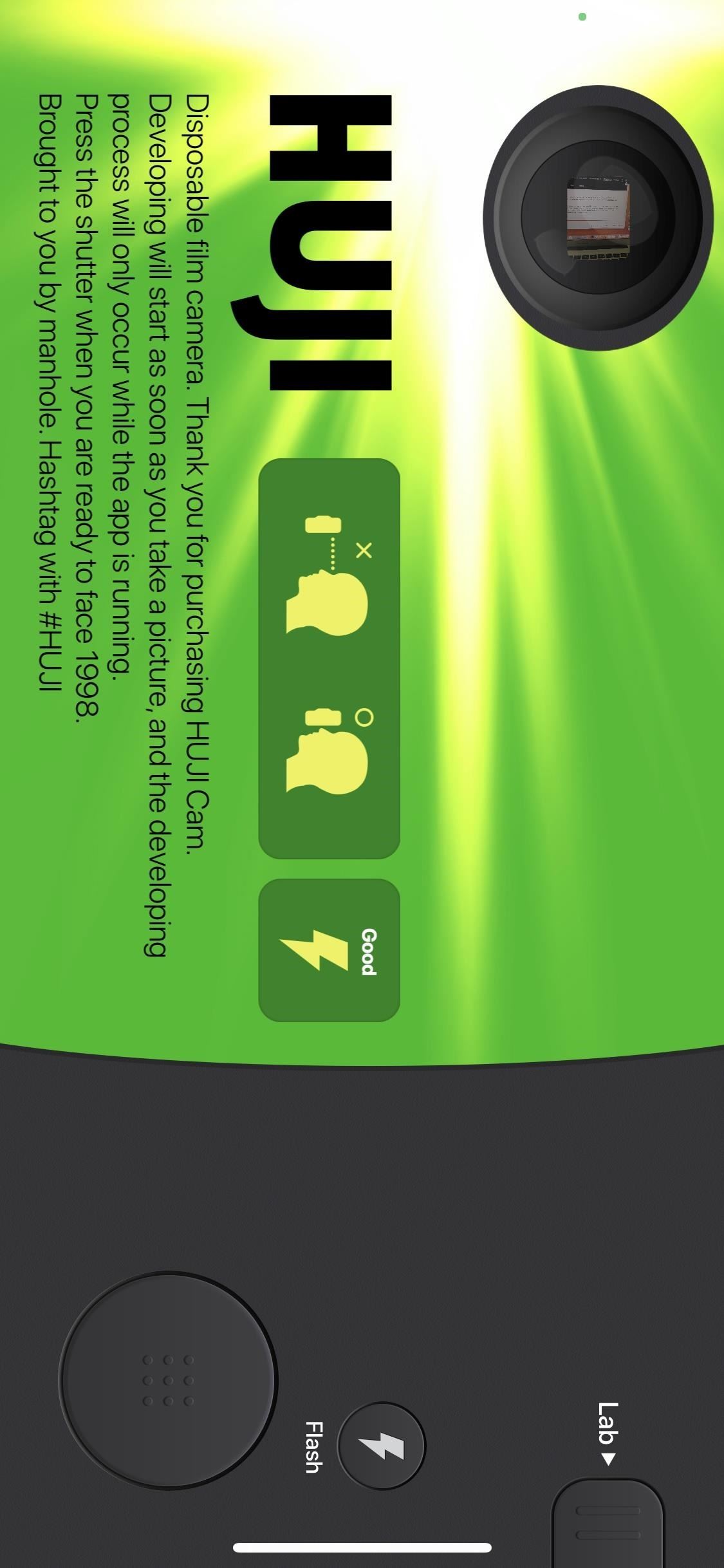

7. Transform Videos with Floating AR Effects
AR technology can help turn any boring old video into something extraordinary, which is why the feature has been so useful within social media apps like Instagram and Facebook. However, the AR technology on social media is usually very restricted — but that's not the case with many AR camera apps on the App Store. SceneCam, from developer Ubicolor, adds effects like 3D text, floating emojis, and falling snow to your videos.
Open SceneCam, and scan the area you're around so that the app can adjust the AR effects. Once it scans your surroundings, you can tap on the plus icon to add emojis, text, photos, and other effects to your video. You can then record your video with all of the effects and add it to the Photos app. If you want unlimited access to emojis and more, you can either unlock certain sections for a few dollars or unlock everything for $4.99.


8. Superimpose Photos with Double Exposure
A photo could sometimes be missing something...like another image. In photography, the multiple exposure technique combines two or more pictures to create some unique and exciting results. In an old film camera, it could be done by exposing the same film multiple times, but it's so much easier with newer technology. With Afterlight, a popular photo-editing tool on iOS, you can superimpose pictures on pictures, making double exposures easy.
On Afterlight, all you need to do is select a photo, which will be your primary one, then tap on "Double Exposure" in the toolbar at the bottom (found in the two circles icon). Next, choose the photo you want to superimpose. Adjust it accordingly, then use the adjustment tools to lighten or darken it, change brightness, tweak transparency, and more. The most important part of double exposure is to choose photos that compliment each other, like a portrait and a wilderness shot.
Now, Afterlight is a paid service, so you'll have to shell out $2.99 per month, $17.99 per year, or $35.99 for lifetime access, which is not anywhere near free like most of the other tools in this list. You can't save your double exposures without an account. However, it does offer a free seven-day trial, so you can at least get a feel for whether you'll use it a lot or not. Without paying, however, you can still screenshot your edits, which should be good enough quality for a share on Instagram.


9. Give Night Photos More Pop with Long Exposures
As with the above concept, long exposures — where the shutter is kept open for a longer period than usual — was a feat only pro cameras could accomplish. Now, anyone with an iPhone can create long exposure shots that blur moving objects but keep stationary elements sharp and intact. Lucky for you, you don't really even need a third-party app to take long exposures — you can use Photos.
Anytime you take a Live Photo with Camera, you have the option to turn it into a long exposure. Simply find a Live Photo in the Photos app, swipe up on it, and then choose the "Long Exposure" option on the far right under Effects. After a few seconds, your Live Photo will turn into a long exposure.
If you don't like Live Photos, or if you want more power to edit your images, you can use any number of third-party apps — but they might cost a few dollars. While you'll find many, two favorites include Slow Shutter Cam ($1.99), which is one of the most popular and highly-rated long exposure apps, and Spectre ($3.99), a newer long exposure app with a modern UI and an "Editor's Choice" award.


10. Swap Out the Background in Videos
You don't need a green screen to use green screen effects. As long as you have a video with a solid color background, you could potentially swap it out for another video and keep the subject or foreground intact. Videoleap, an incredibly powerful video editing tool for the iPhone, lets you do just that using a chroma key tool.
All you need to do is add a fun background video, place your regular video on top of it, and then key out the background, which is hopefully a solid color. The background in the main video should instantly disappear, replaced with the video beneath it. You can then use several tools to refine any edges and configure the opacity.
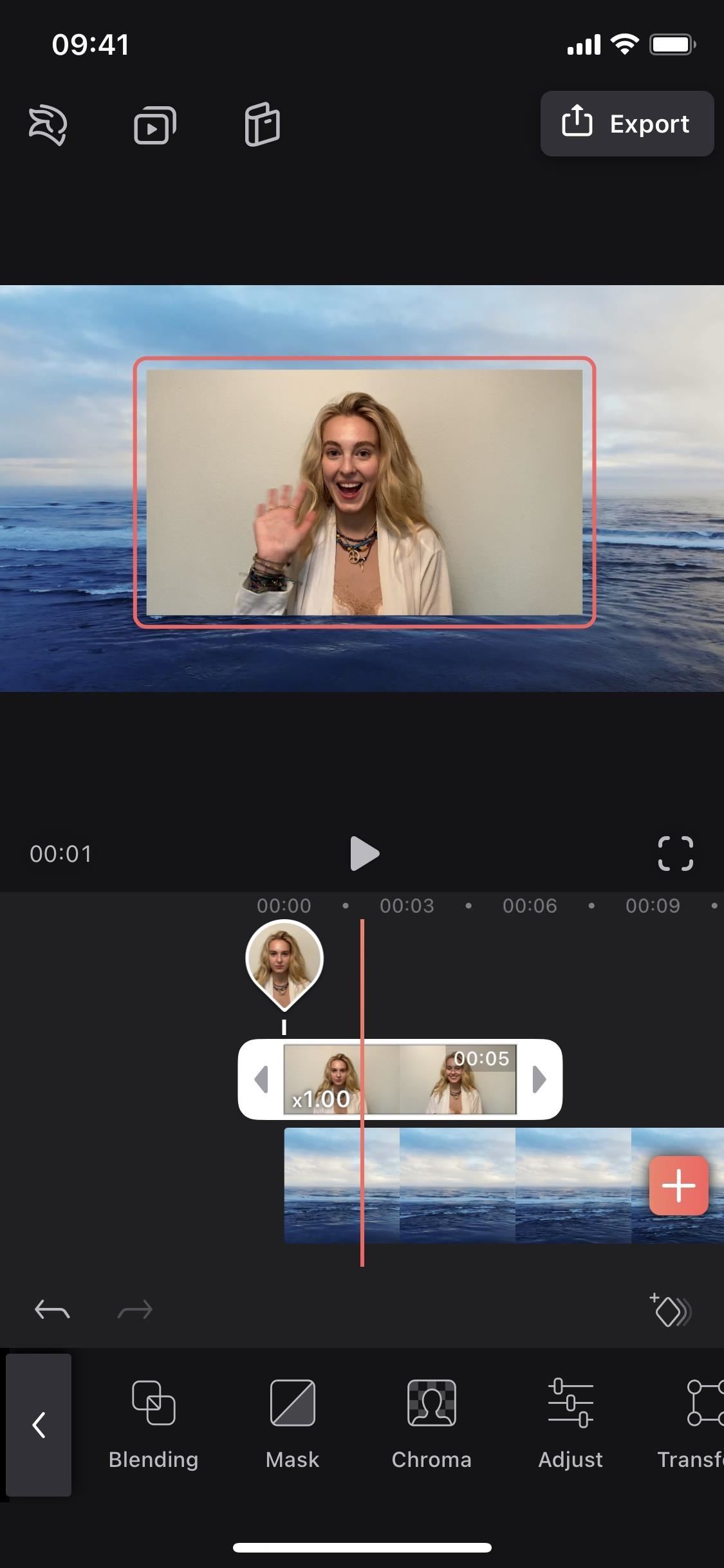
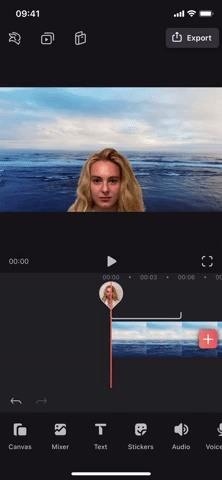
11. Combine Filters, Shapes & Effects in Photos
The problem with popular photo editing apps is that sometimes they're too complicated, or even just too similar to each other. Each of the apps on this list brings something new and refreshing to your iPhone camera, and that's why Defqt makes the list too. The photo editing app, from Mutable, brings several unique filters and effects that are easy to apply.
Open Defqt, then just tap on an effect that appears. You'll see options like Vintage, Duotone, Triangles, Noise, Kaleidoscope, Mesh, and Offset. In each option, you'll have different editing tools that can adjust color, intensity, shapes, and size (if applicable). Once you add an effect or filter, you can easily save the photo to your device. If there are any effects or filters that are locked, you can unlock one for $0.99 or all of them for $2.99.
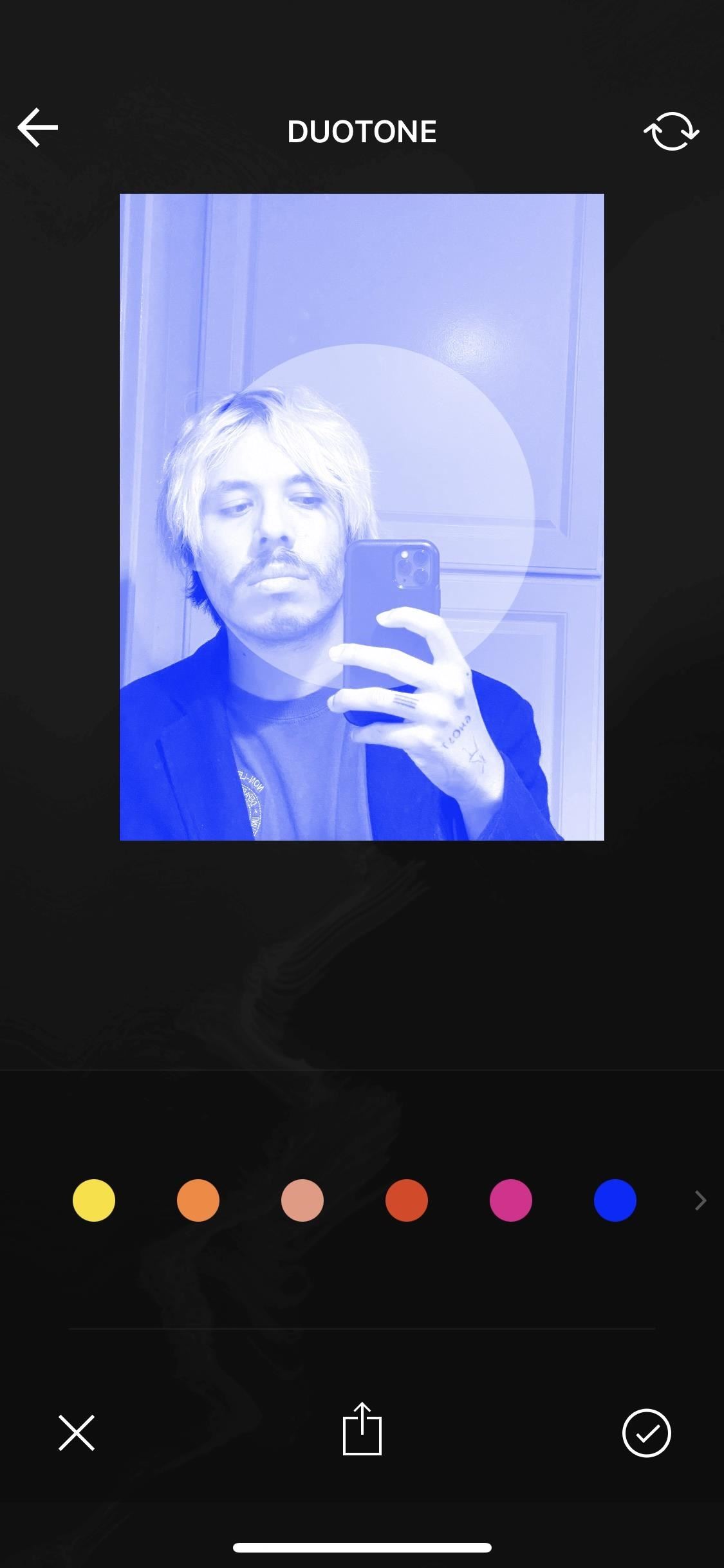
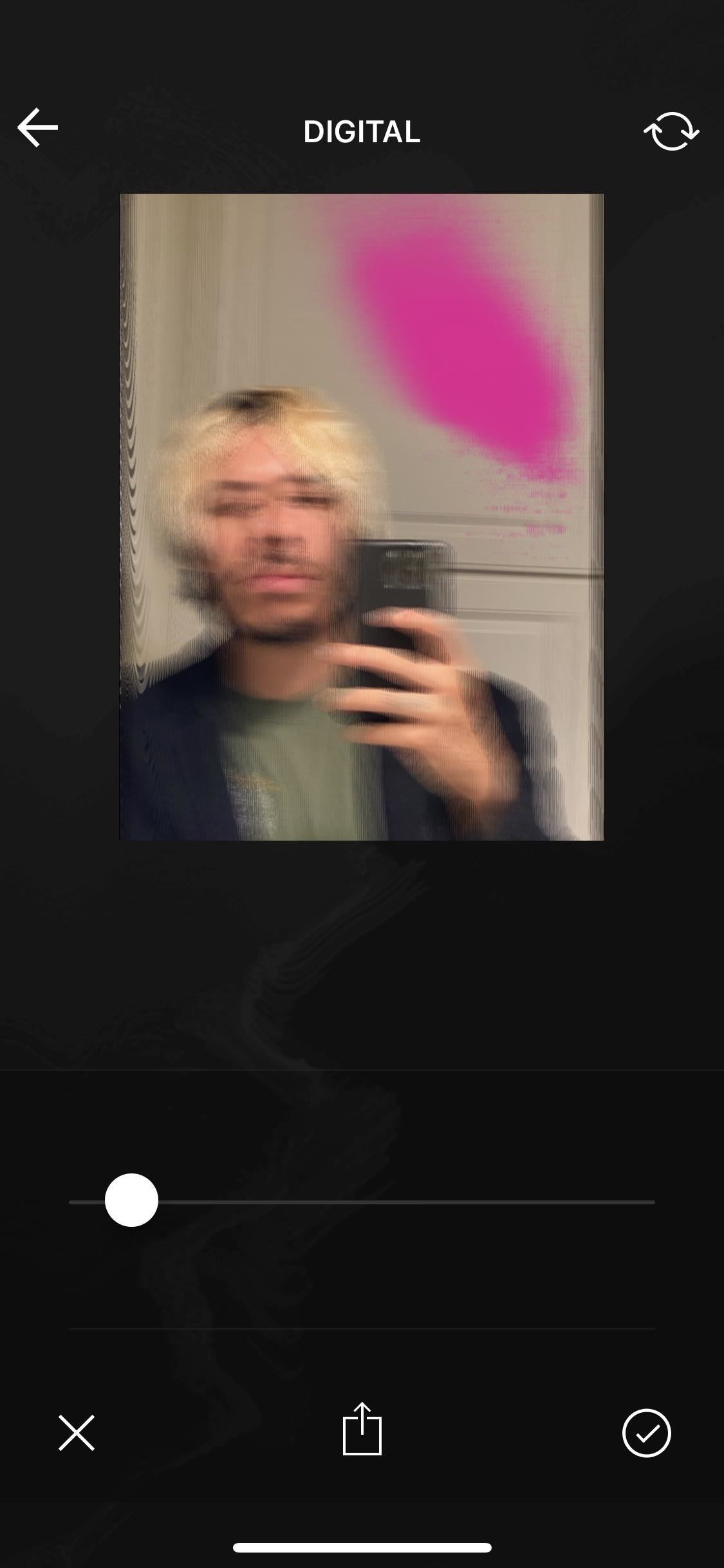
Keep Your Connection Secure Without a Monthly Bill. Get a lifetime subscription to VPN Unlimited for all your devices with a one-time purchase from the new Gadget Hacks Shop, and watch Hulu or Netflix without regional restrictions.
Buy Now (80% off) >
tinyurlis.gdclck.ruulvis.netshrtco.de
